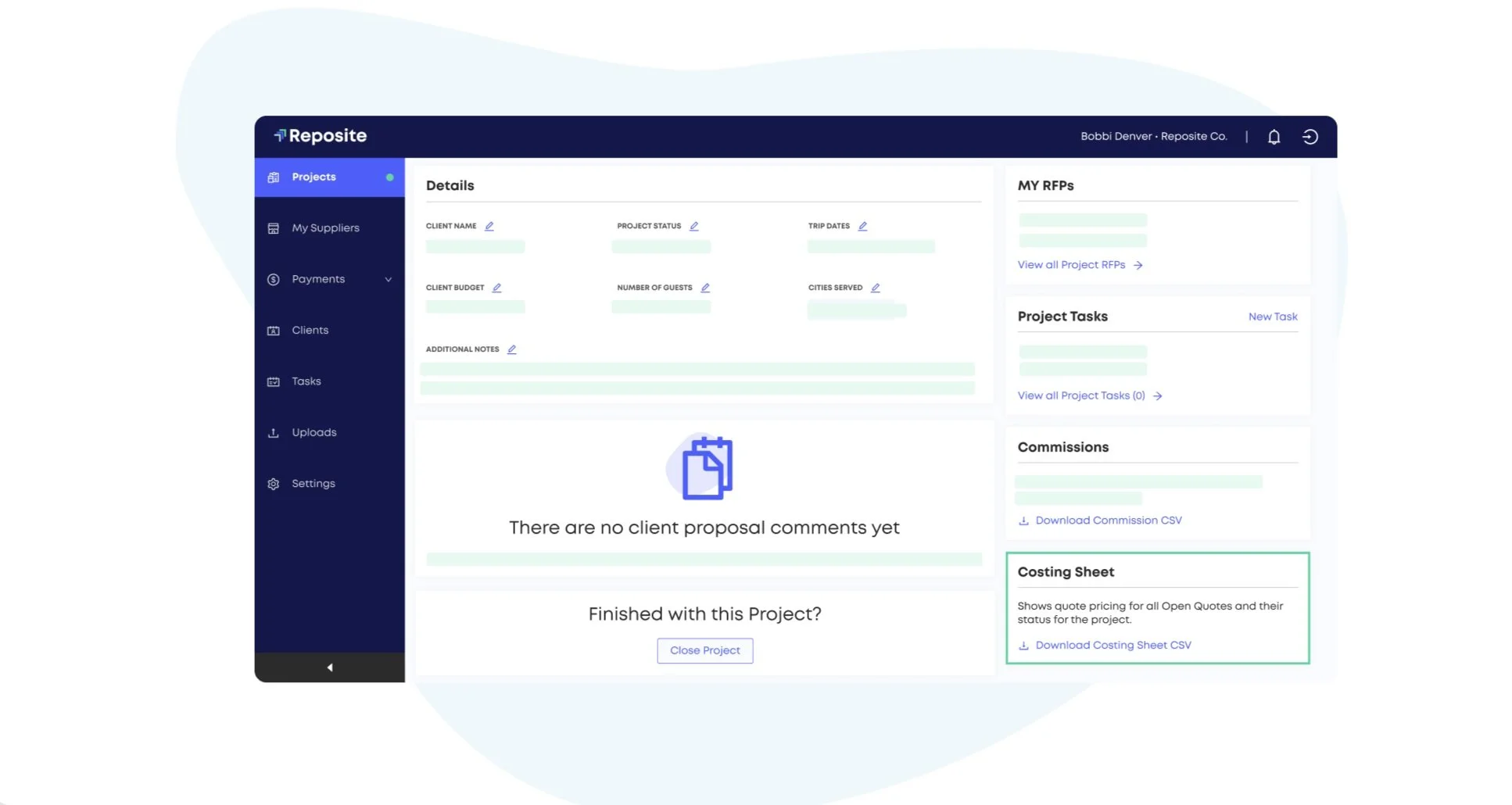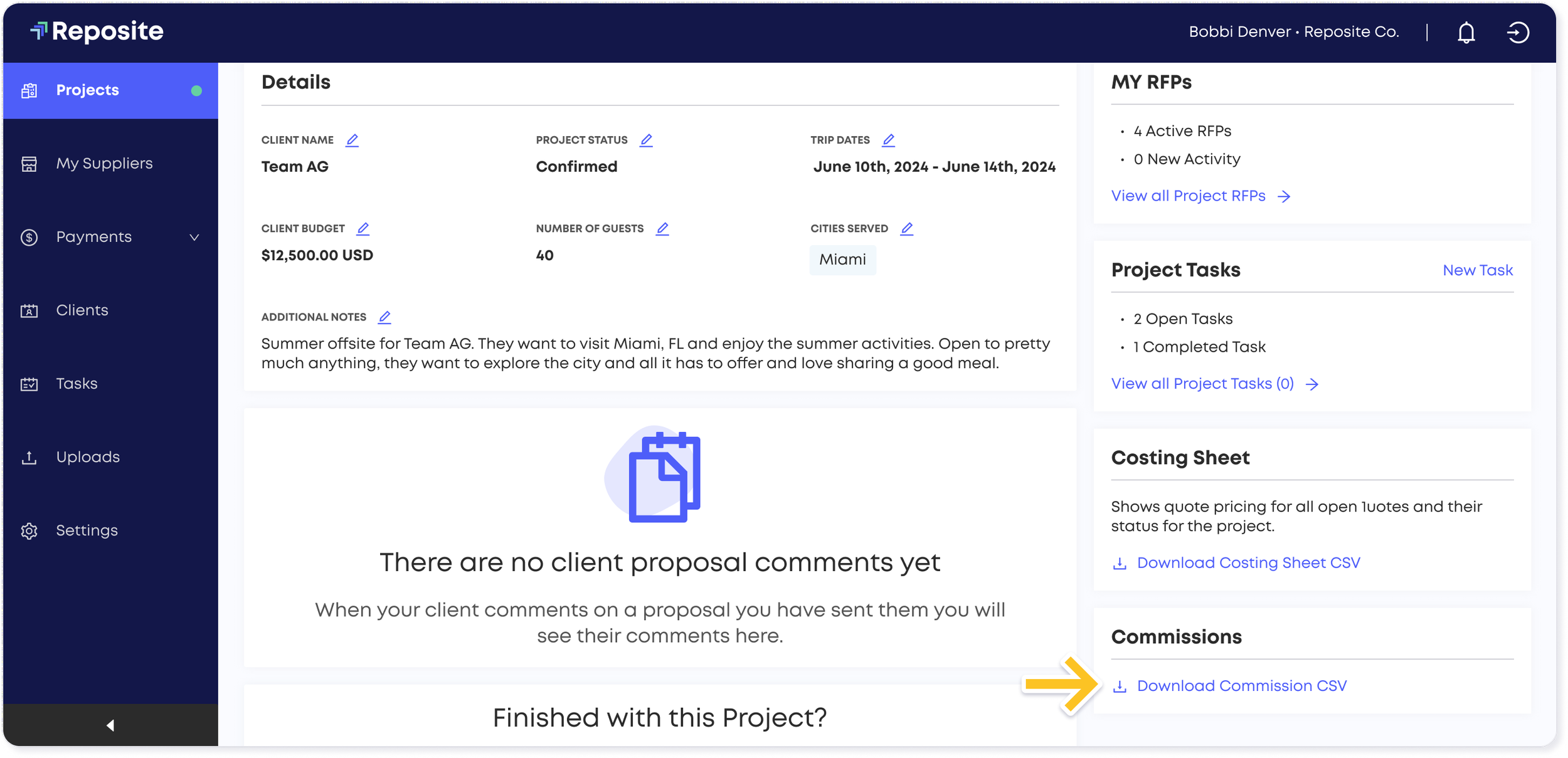CSV Downloads
Reposite allows planners to download a variety of helpful spreadsheet CSV files for comparing information and presenting to clients. These CSVs allow you to compare supplier quotes on an RFP, share quote pricing across an entire project, and review your project commissions. These can all be downloaded separately from inside your project overview and RFP views.
Downloading Project Costing Sheets
Costing sheets are a quick and easy way to view dates, locations, supplier names, quote statuses, and quote totals in a pre-formatted spreadsheet. See the below image for an example of a costing sheet CSV.
Step 1. Click Projects in the left-hand navigation. A list of your active projects appears.
Step 2. Click on the project which you would like to download a costing sheet for. The selected project’s “Overview” page appears.
Step 3. Click on the Download CSV button, found within the section labeled “Costing Sheet”. Your costing sheet will then begin downloading.
NOTE: Only suppliers who have provided a line-item quote will appear in the costing sheet. If your supplier has not yet provided a line-by-line pricing, then you can request this in your messages. Alternatively, if you select “Keep for consideration” and then “Accept Quote”, the system will ask you if you’d like to prompt the supplier for pricing.
Downloading Project Commission CSVs
Project Commission CSVs are an effortless way to view and compare quote details for an entire project. See the below image for an example of a project commissions CSV.
Step 1. Click Projects in the left-hand navigation. A list of your active projects appears.
Step 2. Click on the project which you would like to download a commission CSV for. The selected project’s “Overview” page appears.
Step 3. Click on the Download Commission CSV button, found within the section labeled “Commissions”. Your commission CSV will then begin downloading.
NOTE: Only suppliers who have provided a line-item quote will appear in the commission CSV!
Downloading Supplier Comparison CSV on RFPs
Supplier Comparison CSVs are a convenient way to view details of quotes on a specific RFP. The CSV will contain information such as supplier names, websites, quote pricing details, custom question responses, and more. See the below image for an example of a comparison CSV for an activity RFP.
Step 1. Click Projects in the left-hand navigation. A list of your active projects appears.
Step 2. Click on the project which you would like to download an RFP comparison CSV for. The selected project’s “Overview” page appears.
Step 3. Click on the RFPs tab. A list of the project’s active RFPs appears.
Step 4. Click on the RFP you would like to download a comparison CSV for. That RFPs overview page appears.
Step 5. Click on the Supplier Comparison CSV button. Your CSV file will begin downloading.
NOTE: Only suppliers who have provided a line-item quote will appear in the Supplier Comparison CSV!
Up Next
Need additional help?
We’ve got you covered – simply request a demo and a member of our team will reach out to answer any questions you may have.