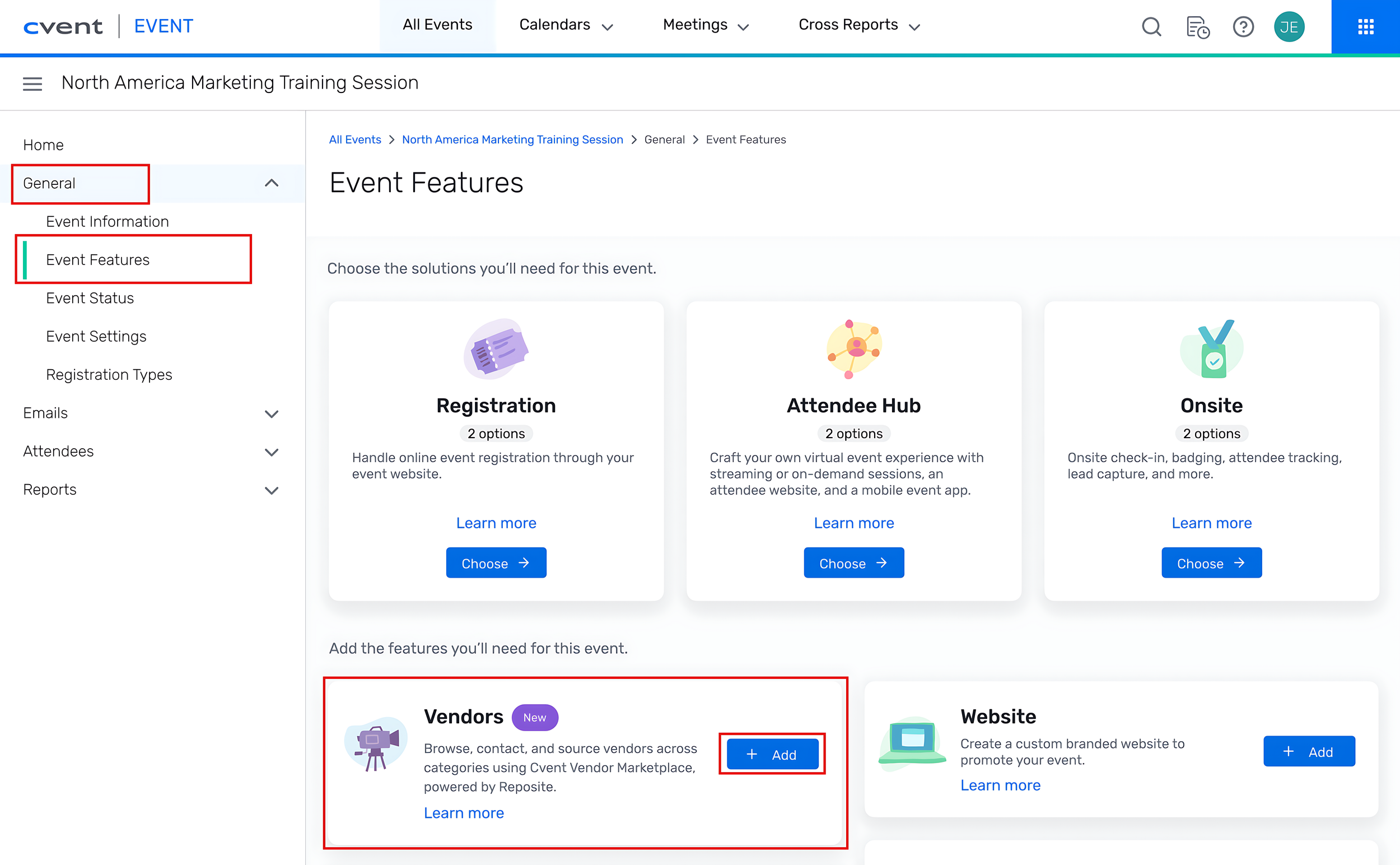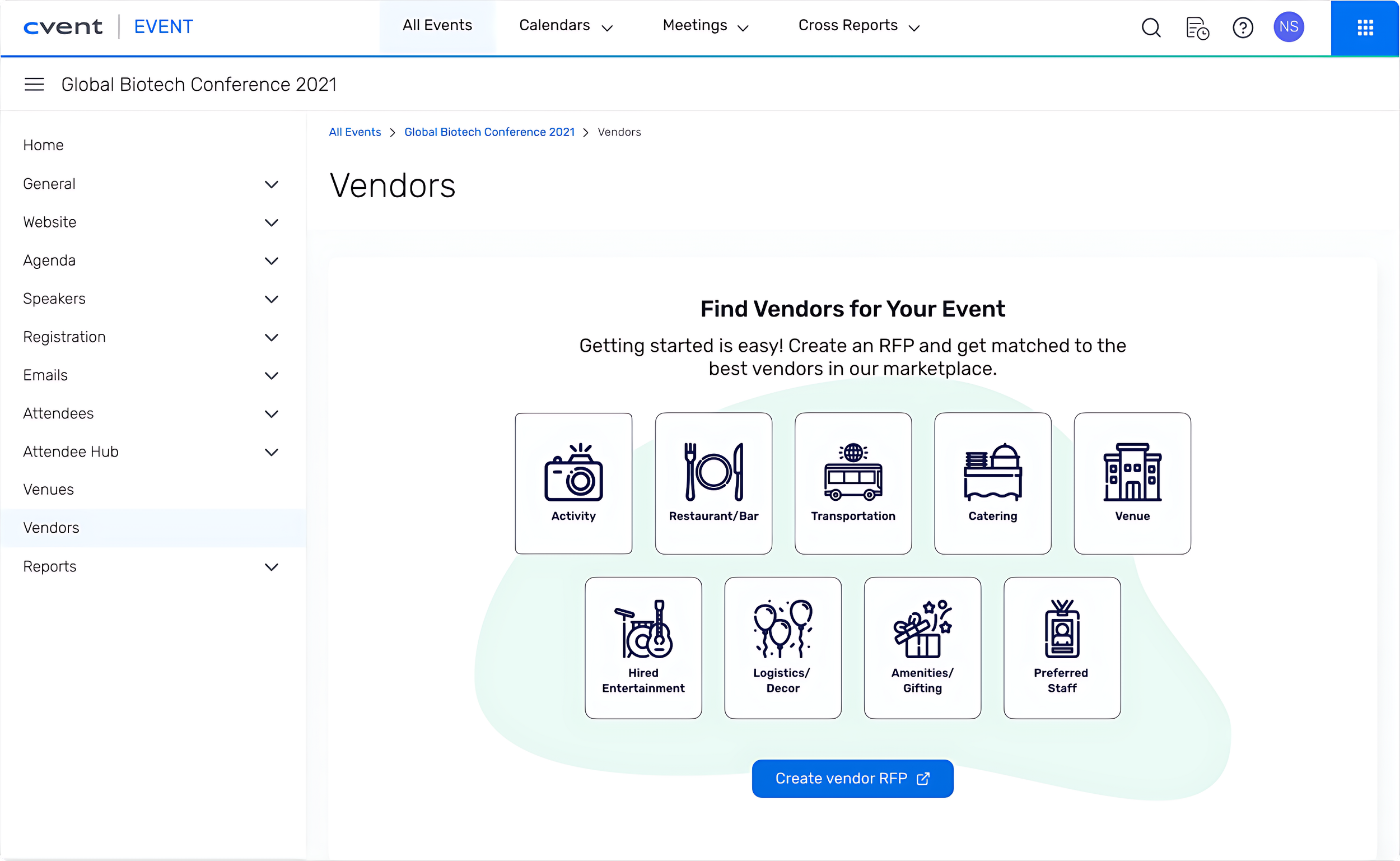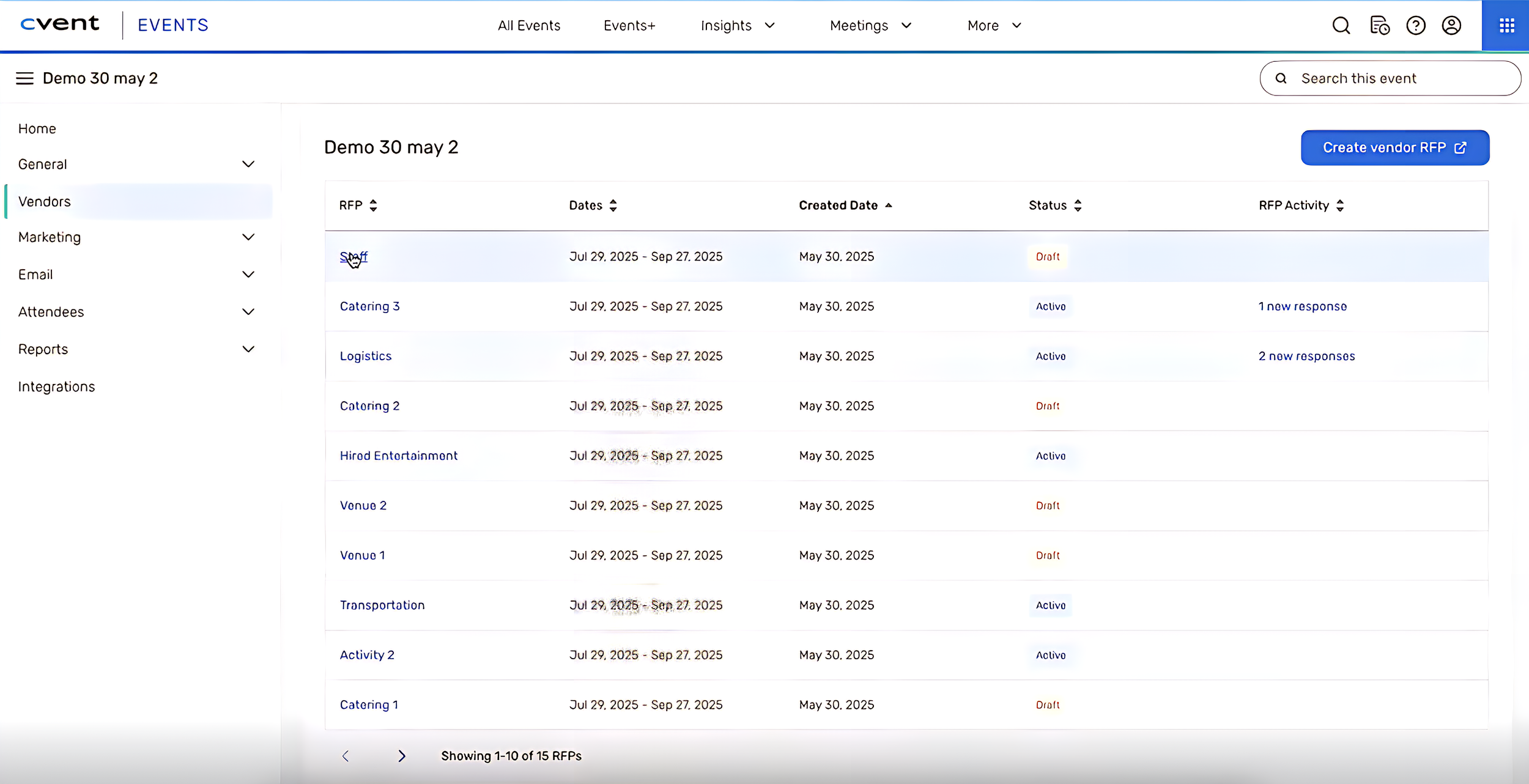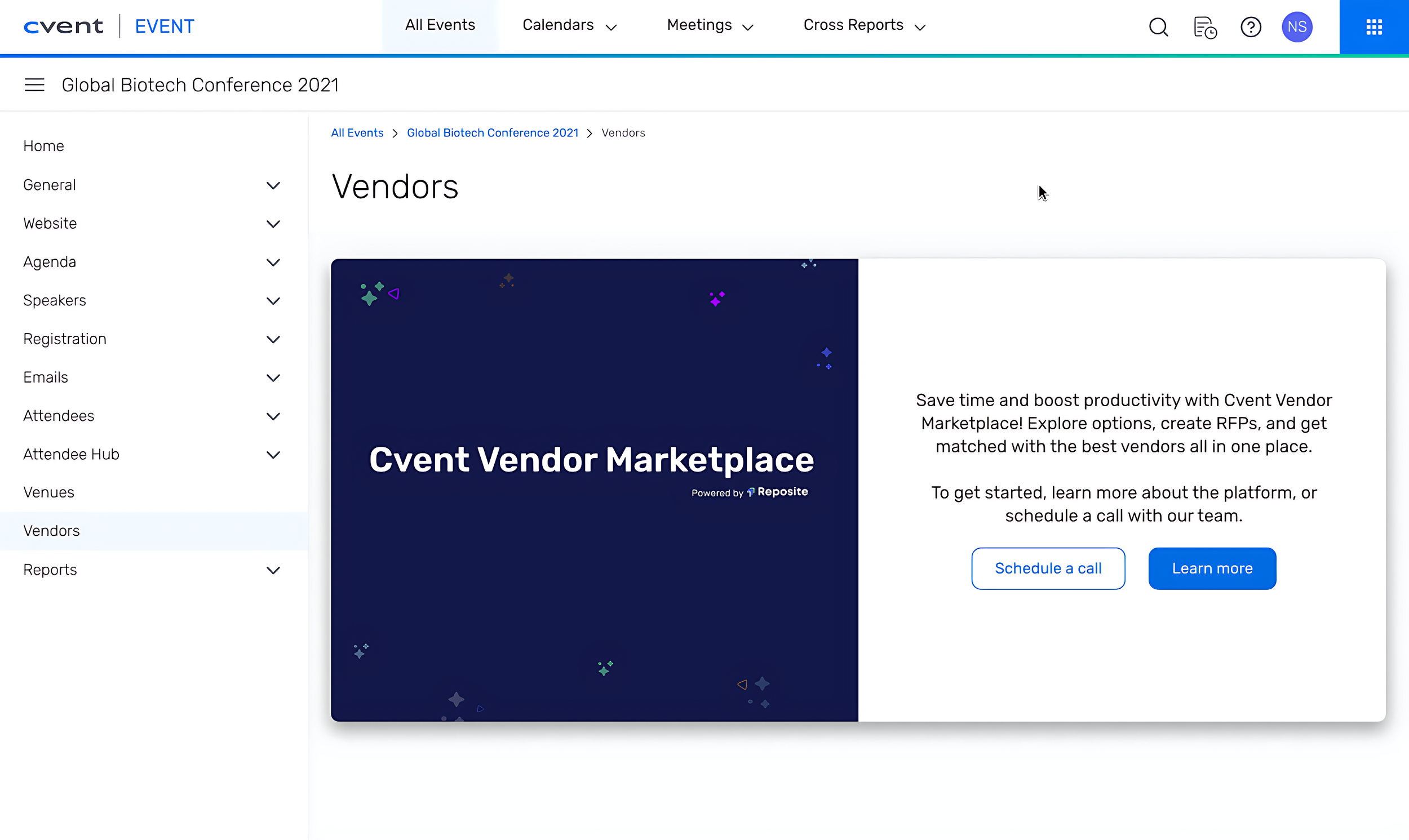Vendor Sourcing opportunity from Event Homepage
This integration between Event Home page and Reposite lets Cvent planners source vendors directly from the Event Home page interface. It streamlines vendor management by allowing planners to create, link, and manage Reposite projects and RFPs within their event workflow.
Key Features
Vendors Card & Tab - See below for a step-by-step guide on how to activate the vendors tab on the Event Features page. This creates a dedicated Vendors tab in the event navigation for sourcing vendors across multiple categories (excluding hotels).
Adding Vendor Card
The Vendor card appears on the Event Features tab of an event within the Event Homepage.
Planners can add the Vendor card by clicking "Add" on this page.
Adding the Vendor card will add a "Vendors" tab to the left navigation pane of the event.
The Vendors tab is only visible when the Vendor card is in the "added" state.
Don’t want to click add every time? Consider adding the vendors card to your event templates. Click here to know more about on how to manage or edit event templates in the event homepage.
Reposite Project Creation & Linking - When vendor RFPs are created directly from the vendors tab on the event homepage, event details are auto-filled and a project is created in Reposite automatically. Each event links to one Reposite project, and updates in the event will sync to the project.
RFP Management - The Vendors tab shows RFPs in a sortable grid, with options to easily create new RFPs and highlighting RFP activities and status of existing RFPs.
Connection between Cvent Event and Reposite UI: Once an RFP is created from this flow, the Cvent event ID gets linked to the Reposite RFP. You can find the project link on the overview tab of the reposit project. In addition, the latest status of each reposit RFP is updated and visible in the vendors tab of your event homepage.
No Reposite Subscription: If your Cvent account is already connected to Reposite via SSO but you do not have an active Reposite subscription, you can click on Schedule a call or Learn more to access this feature."
Important access notes:
You need SSO established in order to access the above vendors tab. If you don't see this as an option, your event settings and permissions, may need to be adjusted, contact Cvent support for resolution.
Up Next
Need additional help?
We’ve got you covered – simply request a demo and a member of our team will reach out to answer any questions you may have.