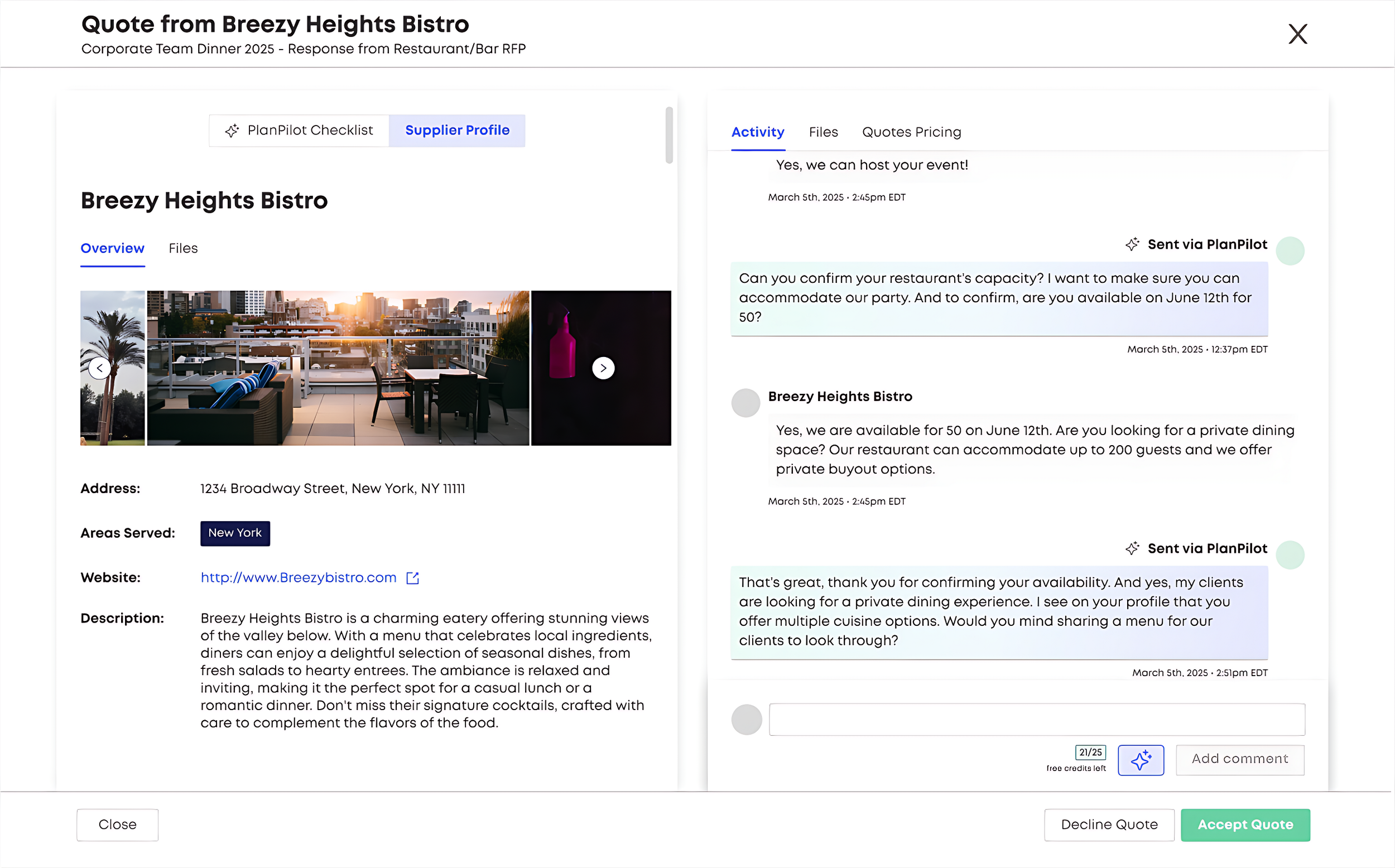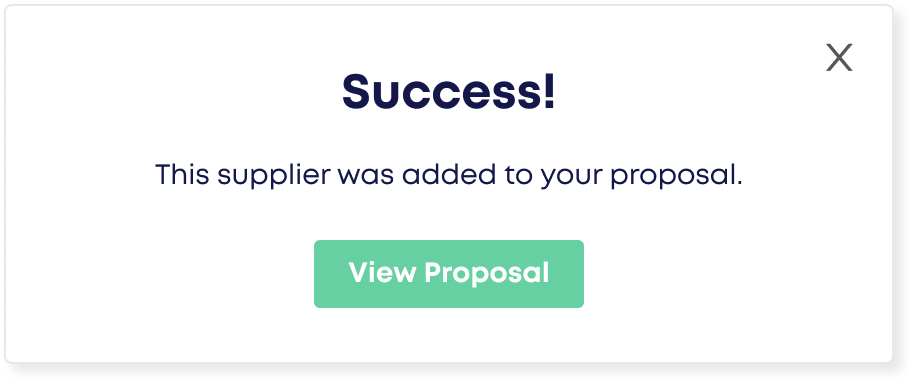Taking Action On Quotes
Reposite offers a variety of ways for you to view, manage, and track quotes so you can stay organized. This can help you to spend less time looking for information from each supplier and more time making swift decisions to be able to manage as many projects as possible with ease.
Table of Contents
Communicating with the Supplier
1. Receive Quotes from Suppliers
Once your RFP is live and suppliers have submitted quotes, you're ready to start communicating with them directly.
2. Open the Quote You Want to Discuss
Navigate to the quote you're reviewing. On the right side of your screen, scroll down to find the messaging area at the bottom of the quote.
3. Start the Conversation
In the messaging area, you can:
Ask follow-up questions
Share additional specifications
Request changes or clarifications
Every message you send will appear in the communication thread.
4. Keep Track of the Conversation
All messages are automatically saved in the thread, so you and your team can refer back anytime.
This helps everyone stay aligned and informed—no lost emails or confusion!
5. Get Notified Your Way
Based on your preferences, you'll receive supplier replies:
In real time via email
Or as part of a daily or weekly digest
6. Keep All Communication on Reposite
We recommend keeping all messaging within Reposite (not via direct email). Here’s why:
Keeps everything neatly tied to your project, RFP, and supplier
Helps your Account Manager step in and support you if needed
Prevents details from getting lost or scattered across inboxes
Keeping Quotes for Consideration
Marking a quote as “under consideration” is both a helpful organizational tool and also the first step in being able to award a quote. Quotes “under consideration” also gain the option to be added to a proposal using the AI Add to Proposal feature. For more on adding quotes to a proposal, click here.
Step 1. Open a New status quote you would like to keep for consideration.
Step 2. Click the Keep for consideration button found at the bottom right-hand corner of the quote view screen. The selected quote has now been flagged as “Under Consideration.” This will notify the supplier that you are keeping their quote for consideration to move forward!
If the quote has no pricing information:
The following pop-up window appears:
Clicking the Yes, Request Pricing button will send an email notification to the supplier prompting them to add pricing info to their quote. Once pricing info has been added, you will be able to award their quote.
Declining Quotes
Marking a quote as “Declined” will decline the quote and hide it from the inbox on the Quotes tab and be relegated to the bottom of the RFPs tab under Declined. This will let the supplier know that the quote was declined.
Note: After declining a quote, you will still have the ability to “Reopen” the quote and move it back to “Under Consideration” status.
Step 1. Click the Decline button found next to either the “Keep for consideration” button or the “Award” button, depending on how you have marked the quote previously. A pop-up window appears.
Step 2. In the pop-up window, select your reasoning for declining the quote. Optionally, you may include a message to be sent to the supplier who’s quote you are declining. This message will be sent to the supplier as an email notification.
Note: If you do not add a message, the supplier will not receive an email notification that you have declined their quote but they will still see that the quote was declined when logging in to Reposite.
Step 3. Click the Decline button. The quote will be marked as “Declined”.
Reopening Declined Quotes
In the case that you would like to reconsider a previously declined quote, follow the steps below to “reopen” any previously declined quote. Reopened quotes will be moved back to “Under Consideration” status.
Step 1. Open the “Declined” quote which you would like to reopen.
Step 2. Click the Reopen for consideration button found at the bottom right-hand side of the quote view screen. A pop-up window appears.
Step 3. In the pop-up window, click the Yes, Reopen button to confirm you would like to reopen the quote. The quote will then be moved back to “Under Consideration” status.
Note: When you reopen a supplier’s quote, they will be notified within Reposite that you have moved a quote of theirs back to “Under Consideration”.
Adding Quotes to a Proposal
Quotes that are marked as “Under Consideration” or “Awarded” can be quickly and easily added to your Reposite proposal with a single click of a button.
(Note: This feature is only available to paid users)
Step 1. Open the “Under Consideration” quote which you would like to add to your proposal.
Step 2. Click the Add to Proposal button found at the bottom of the quote view screen. A pop-up window appears to confirm that the quote has been successfully added to your proposal.
Step 3. Click the View Proposal button to view your proposal. Otherwise, click the grey “X” or anywhere outside the pop-up window to close it and return to the quote view screen.
When awarding, you have the flexibility to:
Choose from suppliers who submitted a quote,
Select suppliers who received the RFP but didn’t respond, or
Search for and add suppliers from the Reposite database to maintain accurate records of who won the business.
This feature makes it easier to finalize vendor selection and keep your project documentation complete and up to date. To learn more about awarding an RFP click here.
Awarding the RFP
You can now award an RFP at any stage of the project lifecycle within Reposite. This can be done directly from the project, the RFP itself, or even from a quote.
Retract Award
If you decide to change the awarded supplier, you can use the “retract award” option to remove the current award. When you’re ready, simply reopen the award process to select a different supplier.
This flexibility ensures you can update your decisions easily within the platform.
Up Next
Need additional help?
We’ve got you covered – simply request a demo and a member of our team will reach out to answer any questions you may have.