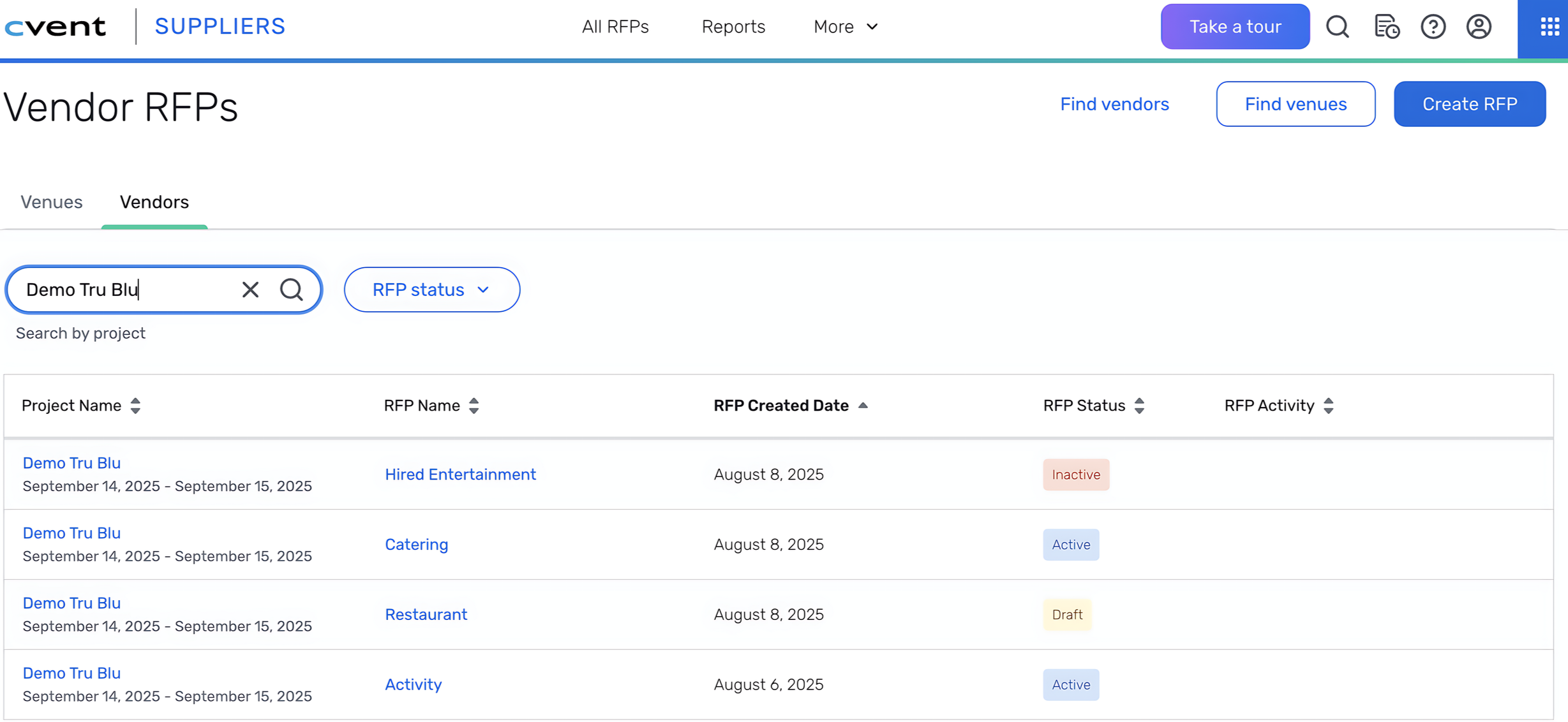Viewing Reposite Data in the CSN Vendors Tab
Overview
Planners can now view and manage their Reposite Projects and RFPs directly from the Vendors Tab in Cvent’s CSN Planner interface. This eliminates the need to switch platforms and gives quick, consolidated access to key RFP information—all in one place.
Note: To access Reposite data in your Cvent planner account, SSO (Single Sign-On) must be set up and linked between your Cvent and Reposite accounts.
🧩 Where to Find It
Log into your Cvent Planner Account.
Navigate to the “Vendors” Tab in the CSN interface.
If SSO is enabled and you have existing RFPs or Projects in Reposite, you will see a grid view showing your data (If not, you’ll see an empty grid)
🗂️ What You’ll See
The Vendors tab now displays Reposite data fields:
🔍 Filters and Search
You can narrow down what you see in the grid using:
1. Project Search (Min 3 characters)
Located above the grid
Help text: “Search for project”
Returns matching project names
2. RFP Status Filter (Single Select Dropdown)
Options: Active RFPs, Inactive RFPs
Filters rows based on RFP status
Filters work using AND logic. For example:
Search for “2024 Summit Meeting”
Apply "Active RFPs" → shows only active RFPs from that project
🚫 Empty State Scenarios
Depending on your setup, you may see different messages:
Important Access Notes:
You must be logged into a Cvent account that is linked to your Reposite account.
If you belong to multiple Cvent accounts, the Vendors tab will only display data for the one linked with Reposite.
To If SSO is not established or no RFPs exist yet, the Vendors tab will appear as an empty grid.
If you experience issues accessing Reposite data or setting up SSO, contact Cvent Support.
If your Cvent account has both an RFP solution for planners and a supplier solution, then you will not be able to establish an SSO connection
A maximum of 10 RFPs will be displayed on the Vendor RFP page.
Up Next
Need additional help?
We’ve got you covered – simply request a demo and a member of our team will reach out to answer any questions you may have.